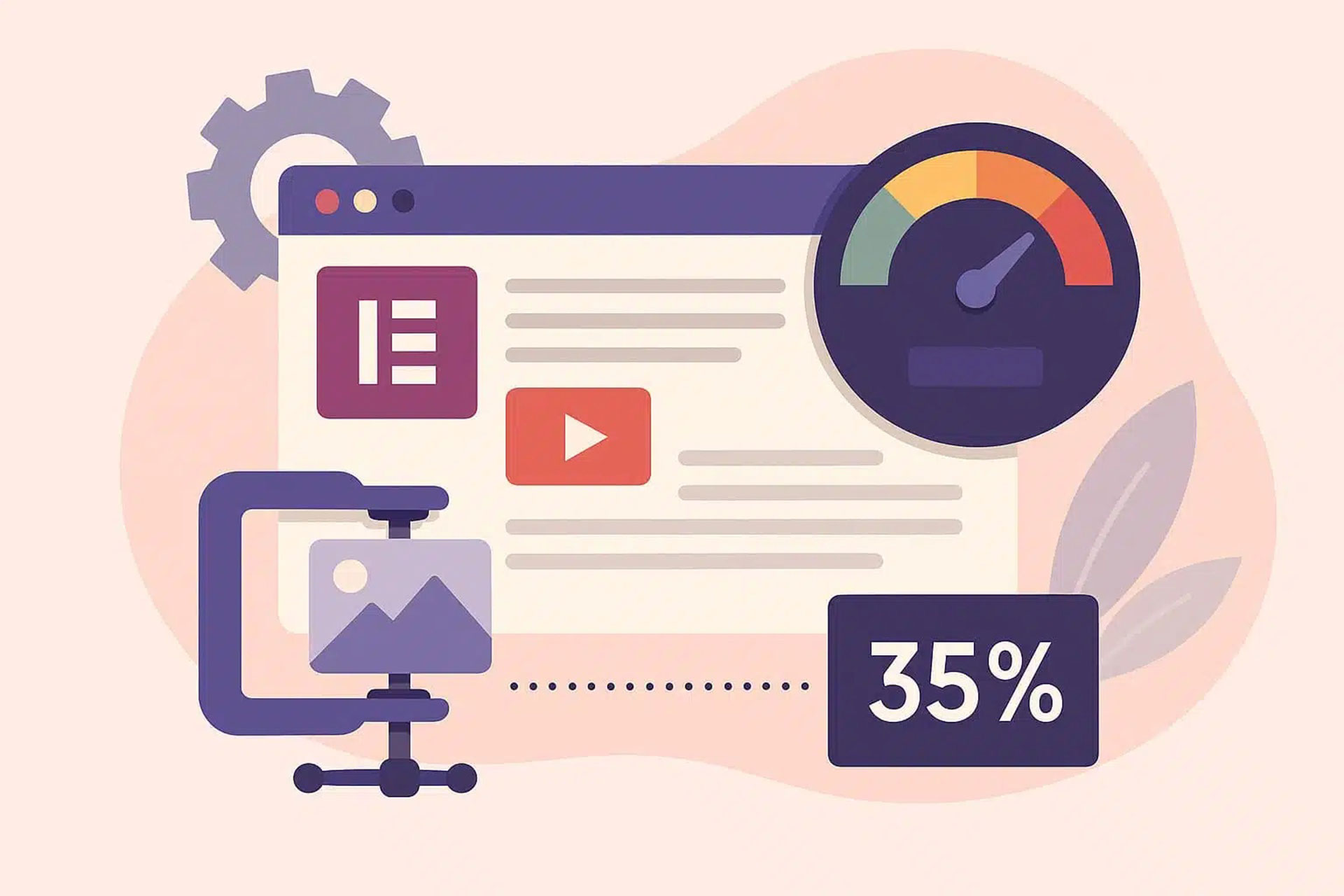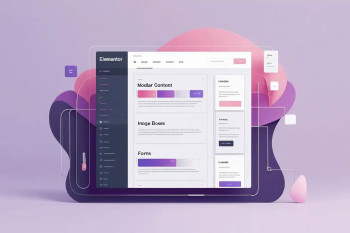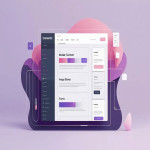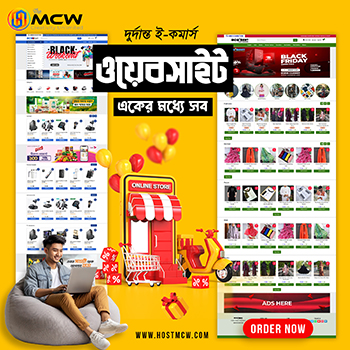Elementor is one of the most popular page builders on WordPress, boasting 12.5% of all the websites across the globe. It’s flexible, visual, and easy to use. But when it starts slowing down your site, things get frustrating fast.
A slow-loading Elementor page isn’t just annoying, it negatively impacts your SEO, frustrates visitors, and can tank your Core Web Vitals. In fact, Google’s latest guidance in 2025 emphasizes faster load times as a critical ranking factor, especially with AI-driven search experiences and Page Experience signals in full effect.
This guide is for you if you’re tired of delayed content or poor mobile performance.
We’ll cover:
- Common reasons Elementor pages load slowly
- Simple fixes you can do today
- Advanced techniques to boost speed
- Tools to measure and optimize Core Web Vitals
- Common Causes of Elementor Slow Loading
It is common if you find your Elementor site feels sluggish. Many users run into slow-loading issues without realizing the cause.
Below are some debunked common reasons behind Elementor performance problems and how to find them.
1. Heavy Page Structure & Nested Elements
Elementor makes it easy to build visually complex layouts. However, too many sections, inner sections, and widgets can quickly lead to bloated pages. Also, the overuse of nested elements forces the browser to work harder, especially on mobile devices.
Hence, keep layouts simple. Avoid integrating unnecessary widgets or using multiple inner sections if a single container can do everything.
2. Large, Unoptimized Media Files
High-resolution images, videos, or background graphics that aren’t compressed lead to slow page load times. Elementor pages often suffer from images that aren’t resized or lazy-loaded.
What you can do is use the WebP format where possible and run all images through an optimizer like TinyPNG or ShortPixel. Always enable lazy load for media.
3. Bloated CSS & JavaScript
Elementor and its add-ons often load lots of CSS and JavaScript—even if you’re not using all the features on a page. This can add several megabytes of unnecessary code that slows down the browser.
Use a performance plugin like Asset CleanUp or WP Rocket to unload unused scripts and styles.
4. Plugin or Theme Conflicts
Some third-party plugins or poorly coded themes don’t work efficiently with Elementor. They may load extra scripts, override styles, or trigger errors that impact loading speed.
You can test the themes or plugins for conflicts by disabling non-essential plugins and switching to a basic theme.
5. Poor Hosting Environment
A well-optimized Elementor site can also run slowly on cheap shared hosting. Also, slow server response times, outdated PHP versions, or limited resources can drag down performance.
For this, choose a hosting provider optimized for WordPress, with support for object caching, updated server tech, and built-in CDN options.
6. Missing Caching or CDN Setup
If you don’t have a CDN or proper caching, your site would need to generate pages from scratch every time someone visits. It adds unnecessary load to the site and slows things down.
You can overcome this hassle by setting the page caching using plugins like LiteSpeed Cache and WP Rocket. Also, you can utilize Cloudflare CDN to serve users quickly.